Tired of unnecessary or confusing issue links cluttering your Jira projects?
🚀 Enhanced Links for Jira Cloud gives you the power to restrict which issue types can be linked using a specific link type!
🔹 🧩 Boost project clarity! Ensure only relevant issues can be connected, keeping everything well-organized.
-
✅ This helps resolve : JRA-9634 .
How to Restrict a Link Type to a Specific Issue Type
Example: "Is Blocked By" → Bug
-
As Project Administrator go to your Jira project and Click on Project Settings
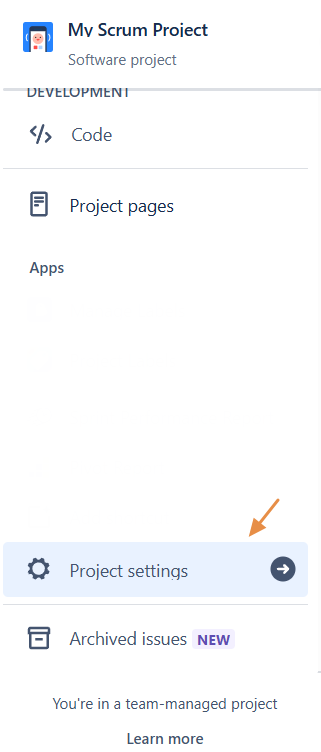
-
Click on Apps then Click on Enhanced Links
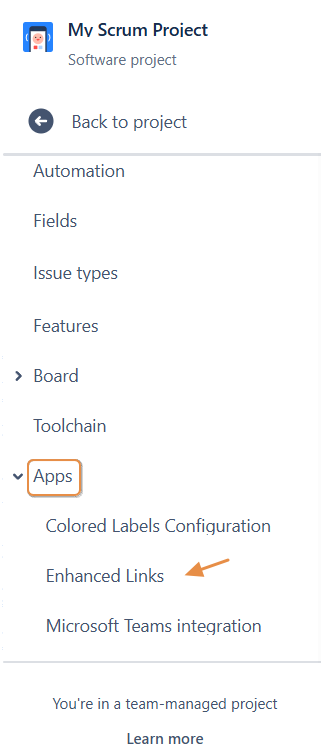
-
Choose the desired Link Type then Click on Edit
-
Add the restriction using JQL (project = ‘My Scrum Project’ AND Issuetype = Bug)
-
At this stage, we want to display all issues with the Bug issue type in our project "My Scrum Project."
-
You can customize your JQL as needed—select any project or issue type you want
-
-
Click on Save
-
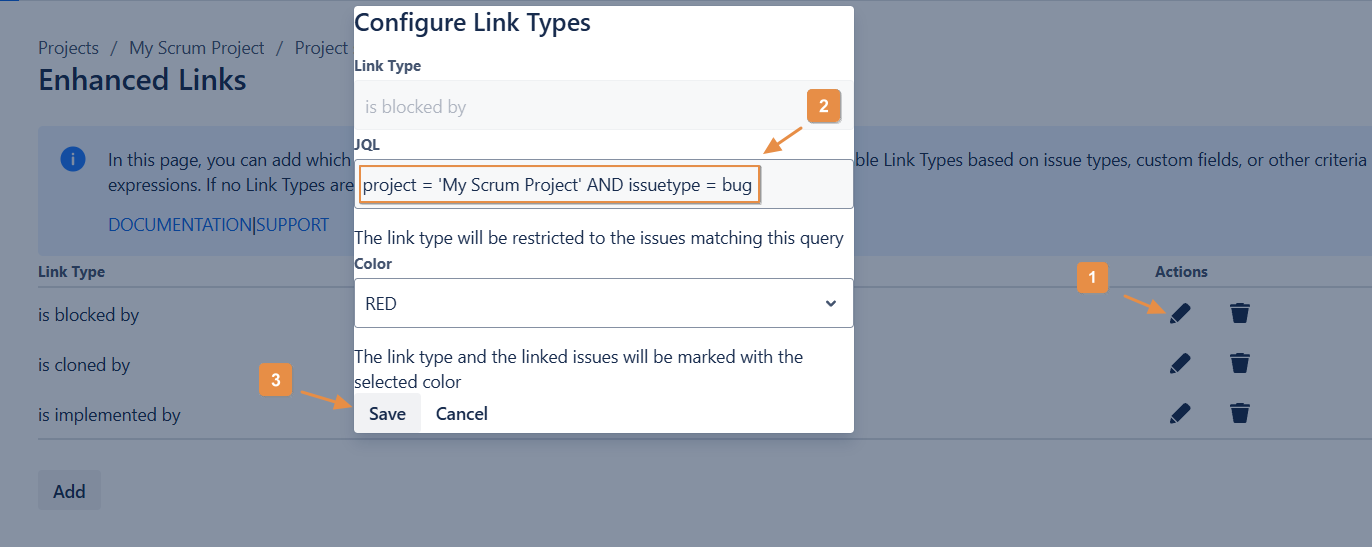
-
The JQL already added
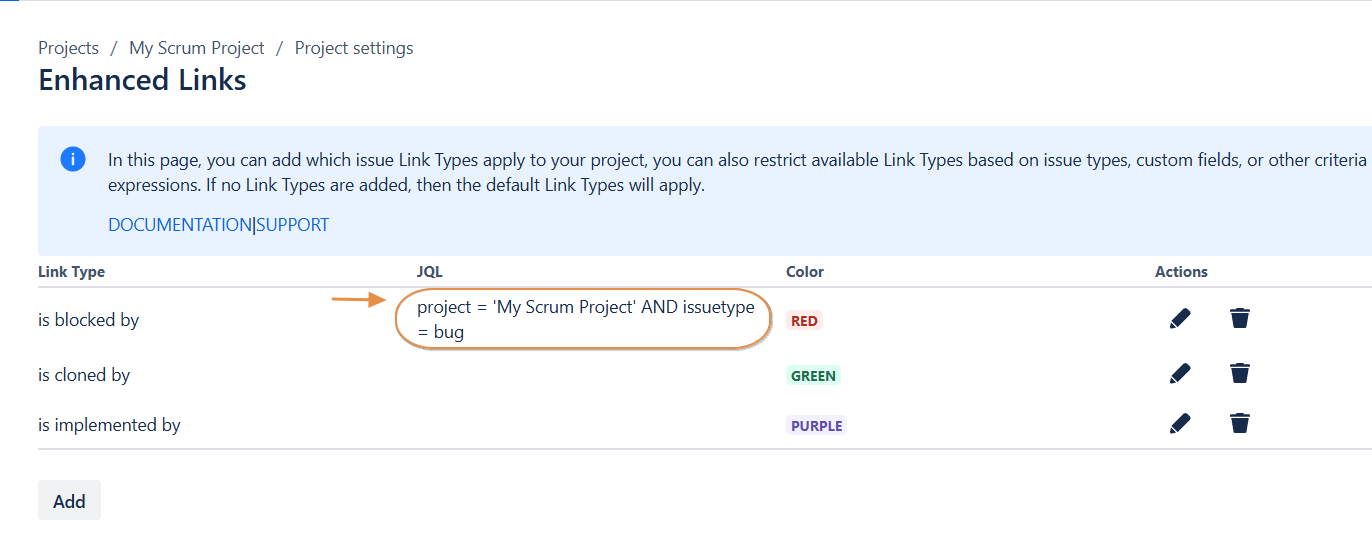
Verify that the Link Type displays all issues with the Bug issue type.
-
Only the Bugs in "My Scrum Project" will be shown when selecting the "Is Blocked By" link type in your project.
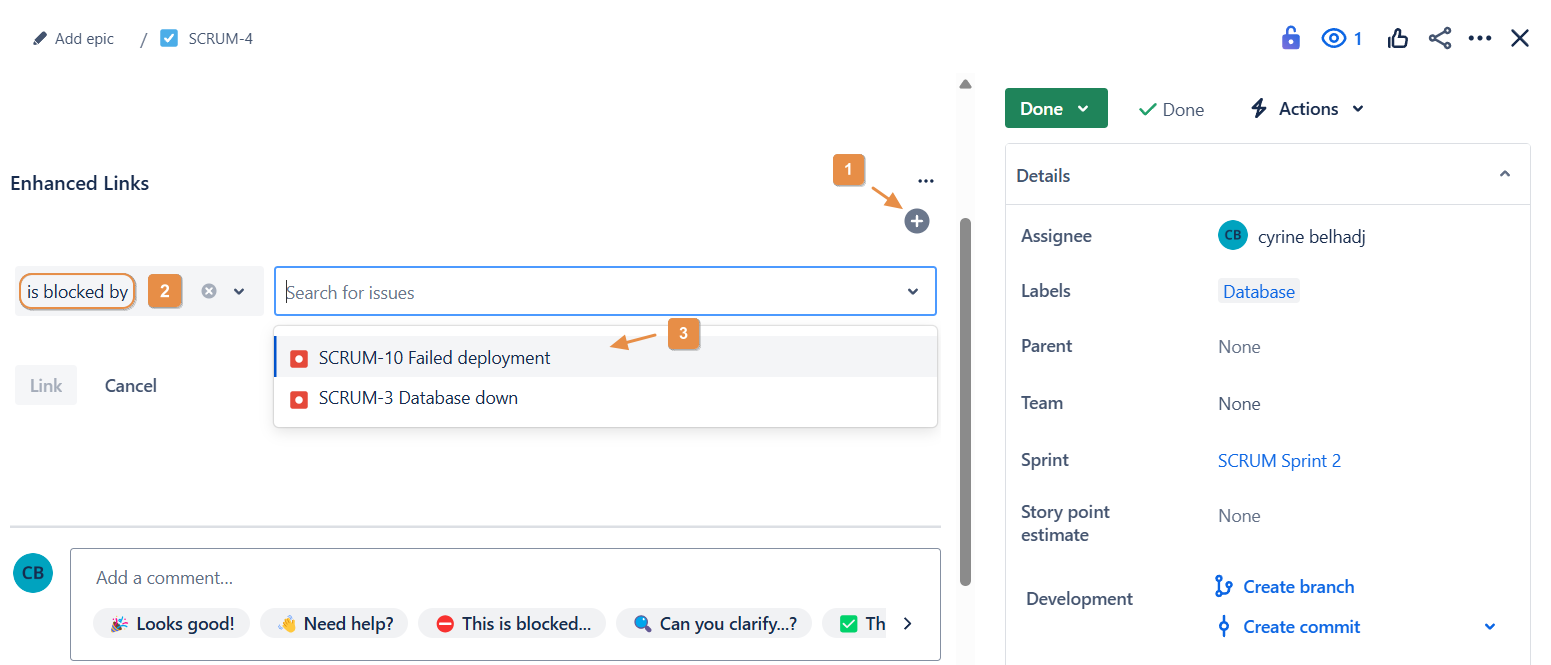
Example: "Is caused By" → Task
-
Add new link
-
Add the restriction using JQL ( Issuetype = Task)
-
At this stage, we want to display all issues with the task issue type in the instance
-
-
Click on Save
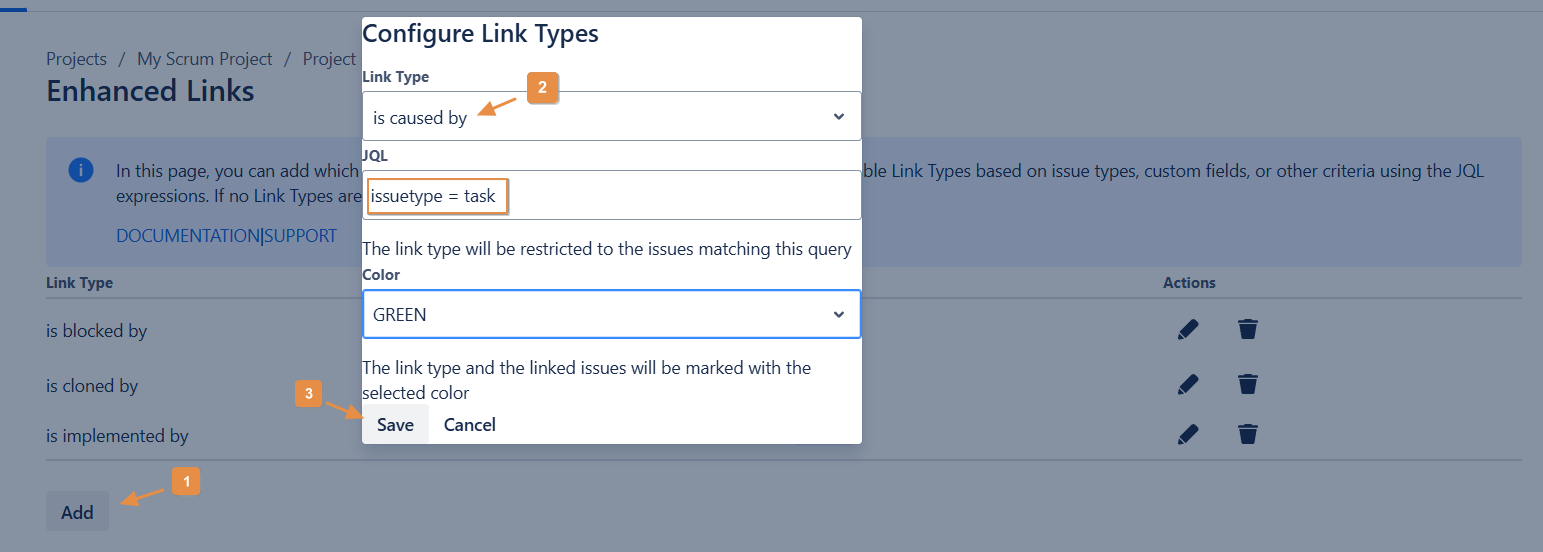
-
JQL added
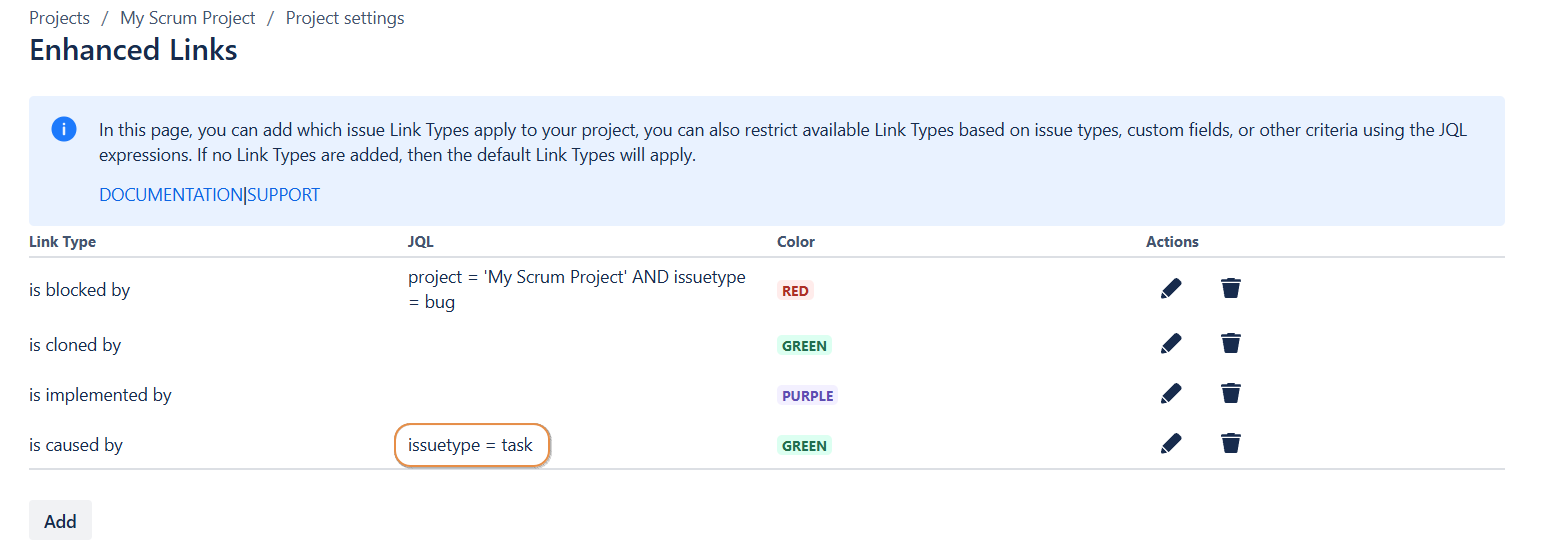
Verify that the Link Type displays all issues with the task issue type.
-
Only the Tasks will be shown when selecting the "Is caused By" link type in an issue .
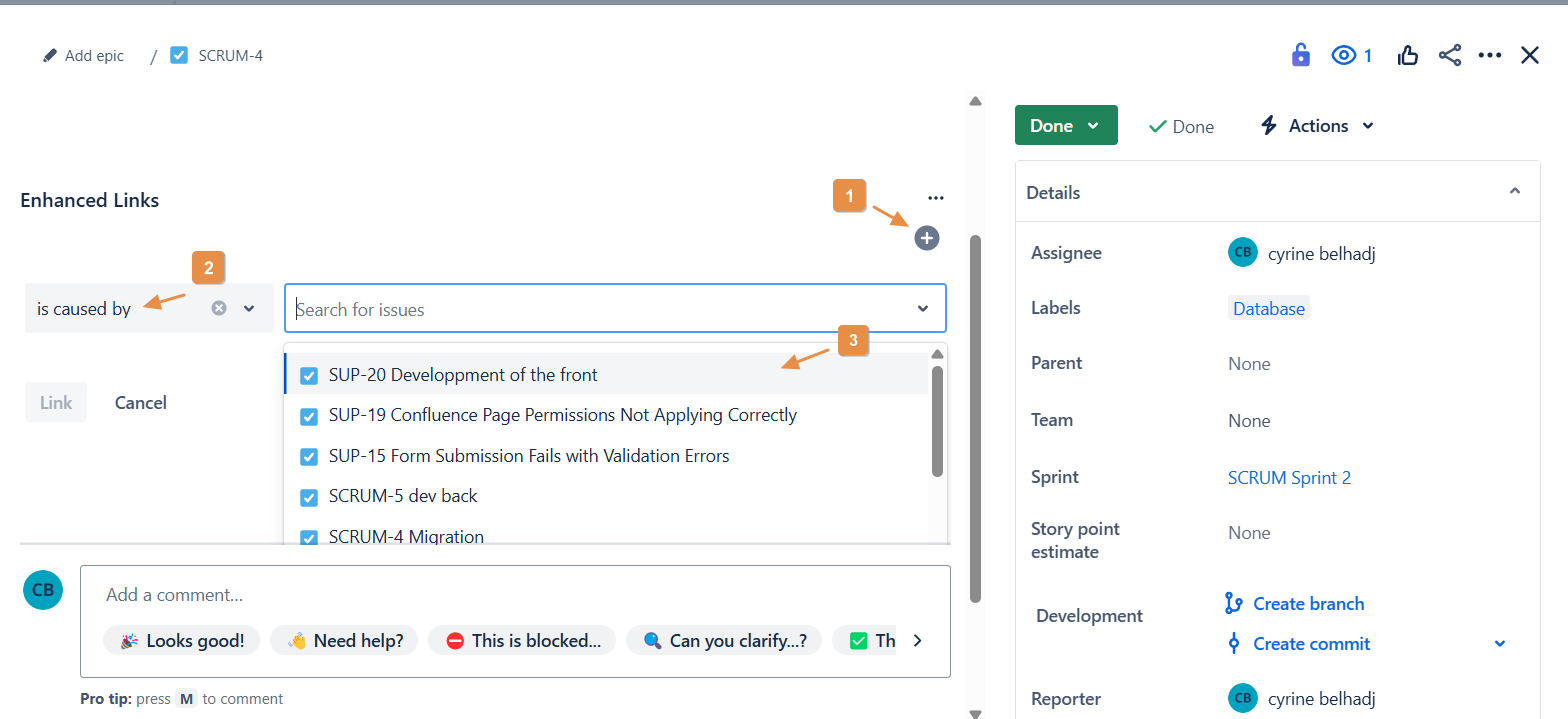
Need help?
💡 We're here for you! If you have questions or need to report a bug, visit our Help Center and raise a support ticket. Our team is ready to assist you
